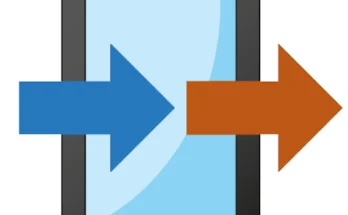Best Step-by-Step GFX Tool for PUBG 3.7 Update: Optimise Your Mobile Gaming Experience
PlayerUnknown’s Battlegrounds (PUBG) Mobile continues to captivate millions of players worldwide. However, with its immersive graphics and expansive maps, it can be demanding on mobile devices, especially those with limited hardware capabilities. This is where the GFX Tool comes into play—a powerful utility designed to enhance performance and visual quality.
In this comprehensive guide, we’ll walk you through the best step-by-step process to utilise the GFX Tool effectively with the PUBG 3.7 update, ensuring an optimal gaming experience.
What Is the GFX Tool?
The GFX Tool is a third-party application that allows players to modify the graphical settings of PUBG Mobile beyond the in-game options. By adjusting parameters such as resolution, FPS, and rendering quality, users can achieve smoother gameplay and enhanced visuals, even on devices with lower specifications.
Is It Safe to Use the GFX Tool?
While the GFX Tool is widely used and has garnered positive feedback, it’s essential to exercise caution. The developers of PUBG Mobile have not officially endorsed the use of third-party applications. Using such tools may violate the game’s terms of service and could potentially lead to account penalties. Always ensure you’re using the latest version of the tool and stay informed about any updates or changes in PUBG Mobile’s policies.
How to Download and Install the GFX Tool
- Download the GFX Tool APK: Visit a trusted source to download the latest version of the GFX Tool compatible with PUBG 3.7.
- Enable Unknown Sources:
- Navigate to your device’s Settings.
- Select Security or Privacy.
- Enable Install from Unknown Sources.
- Install the APK: Locate the downloaded APK file and tap on it to begin the installation process.
- Launch the GFX Tool: Once installed, open the application to begin configuring your settings.
Step-by-Step Configuration for PUBG 3.7
1. Select PUBG Version
Upon launching the GFX Tool, you’ll be prompted to select the version of PUBG Mobile you have installed. Ensure you choose the correct version to avoid compatibility issues.
2. Set Resolution
Adjusting the game’s resolution can significantly impact performance:
- Low-End Devices: Opt for a lower resolution like 960×540 to improve FPS.
- Mid-Range Devices: A resolution of 1280×720 offers a balance between visuals and performance.
- High-End Devices: If your device supports it, select 1920×1080 for the best visual experience.
3. Choose Graphics Quality
Depending on your device’s capabilities:
- Smooth: Ideal for low-end devices, prioritising performance.
- Balanced: Suitable for mid-range devices, offering a mix of visuals and performance.
- HD or HDR: Best for high-end devices, delivering superior graphics quality.
4. Adjust FPS Settings
Increasing the FPS can lead to smoother gameplay:
- 30 FPS: For devices with limited processing power.
- 60 FPS: Standard for most devices, providing a fluid experience.
- 90/120 FPS: Available on select high-end devices, offering ultra-smooth gameplay.
5. Enable Anti-Aliasing
Anti-aliasing smooths out jagged edges in textures:
- Enable: For a more polished visual appearance.
- Disable: To boost performance on lower-end devices.
6. Configure Styles
Styles alter the game’s colour grading and overall look:
- Classic: Standard visual style.
- Realistic: Offers a more natural colour palette.
- Bright: Enhances brightness for better visibility.
- Soft: Provides a more muted and softer appearance.
7. Adjust Rendering Quality
Rendering quality affects the game’s visual fidelity:
- Low: Improves performance by reducing visual effects.
- Medium: Balances visuals and performance.
- High: Delivers the best visuals but may impact performance.
8. Manage Shadows and Effects
Shadows and effects can be resource-intensive:
- Shadows: Disable to enhance performance.
- Light Effects: Turn off to reduce GPU load.
- MSAA (Multi-Sample Anti-Aliasing): Disabling can improve performance on lower-end devices.
9. Enable GPU Optimization
Activating GPU optimization can lead to smoother gameplay by offloading tasks to your device’s GPU.
Final Steps
- Save Settings: After configuring all desired settings, save your preferences within the GFX Tool.
- Launch PUBG Mobile: Tap on the “Launch Game” button within the GFX Tool to start PUBG Mobile with the applied settings.
- Test Gameplay: Engage in a match to assess the performance and visual quality. If necessary, return to the GFX Tool to fine-tune settings for optimal p
Additional Tips for Optimal Performance
- Close Background Applications: Ensure no unnecessary apps are running in the background to free up system resources.
Download App