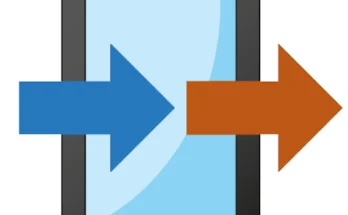The best GFX (Graphics) tools for PUBG Mobile can enhance the game’s visual performance and provide smoother gameplay, especially for lower-end devices. With the PUBG Mobile 3.7 update, these tools are critical for optimizing graphics, boosting frame rates, and reducing lag. Below are some of the most popular GFX tools available:
1. GFX Tool for PUBG Mobile
The official GFX Tool is a popular choice among players. This tool allows users to adjust several graphics settings, such as resolution, frame rates, and rendering quality. It enables PUBG Mobile players to play with higher graphics on low-end devices or lower graphics settings for smoother performance. You can unlock HDR and 90 FPS modes on supported devices, improving visual quality without lag. The GFX Tool provides an easy-to-use interface for quick customization and optimization.
2. Game Booster & GFX Tool
Game Booster & GFX Tool is another robust option. It allows users to enhance game performance while providing options for adjusting resolution, FPS, and other settings to improve visual quality and reduce lag. The app also focuses on boosting your device’s performance by clearing background apps and optimizing resources to maximize game performance. The integration of both a game booster and a GFX tool makes this a comprehensive choice for PUBG Mobile users.
3. Panda Game Booster
Panda Game Booster is another well-known tool that allows users to tweak various settings to optimize PUBG Mobile’s performance. It improves frame rates, reduces ping, and can adjust the game’s graphical settings for smoother gameplay. Players can boost the game by managing background apps, reducing latency, and optimizing the GPU for a smoother experience. Panda Game Booster is user-friendly and helps in unlocking high FPS and quality graphics.
4. Developer Options (Without Third-Party Apps)
While third-party GFX tools are popular, many players prefer using in-built developer options to fine-tune the game’s performance. In Android devices, you can enable the Developer Options and adjust the “Window Animation Scale” and “Transition Animation Scale” to 0.5x for a faster response. You can also choose to force GPU rendering, which improves the overall graphics performance in PUBG Mobile. These settings don’t require downloading additional apps and can provide a noticeable performance boost.
5. Game Tuner
Game Tuner, from Samsung, is a useful app for owners of Samsung devices. It optimizes the game’s performance by allowing users to tweak the game’s frame rate, resolution, and other graphical settings. This app is particularly useful for Samsung smartphone owners who want to enhance the gameplay experience in PUBG Mobile.
Tips for Using GFX Tools:
- Choose the Right FPS and Resolution: Higher settings can improve graphics but may cause lag. Find a balance between performance and visual quality for smoother gameplay.
- Test Settings: Experiment with different settings to find the best combination for your device. Not all devices will perform well with the highest settings.
- Update Regularly: Ensure you have the latest versions of both PUBG Mobile and the GFX tool to take advantage of new optimizations.
In conclusion, the best GFX tool for PUBG Mobile largely depends on your device’s capabilities and your personal preference for smoother gameplay and higher visuals. Tools like GFX Tool and Panda Game Booster are top contenders, but it’s important to test and adjust based on your specific needs.
Certainly! Here’s a more detailed exploration of additional tools, tips, and recommendations for optimizing PUBG Mobile 3.7 update performance using GFX tools:
6. GLTools (Graphics Optimizer)
GLTools is a powerful graphic optimization tool that works well for PUBG Mobile users looking to improve the game’s performance on lower-end devices. GLTools provides custom graphics options that allow you to modify the resolution, anti-aliasing, and other settings to boost frame rates and reduce lag. It also allows users to unlock advanced graphical features, such as HDR graphics, even on devices that would not typically support them. GLTools is especially useful for players who want to play PUBG Mobile with better visuals without experiencing performance drops.
7. FX Tool for PUBG Mobile
FX Tool is another great GFX tool that can help unlock smoother gameplay for PUBG Mobile players. This tool provides users with a variety of options, including FPS unlocking, resolution adjustment, and more. One of the standout features of FX Tool is its simple user interface, making it easy for users to tweak and adjust settings on the fly. It supports higher FPS modes, including 60 FPS and 90 FPS, for a smoother experience, and it allows users to lower the resolution to ensure higher frame rates and reduce lag, which is particularly useful for low-end smartphones.
8. L Speed (Lag Fixer and Performance Booster)
L Speed is a comprehensive optimization app for Android devices that not only boosts the performance of games like PUBG Mobile but also helps in general system optimization. It can help reduce in-game lag by adjusting CPU and RAM settings, disabling unnecessary background processes, and tweaking network settings to lower ping. L Speed offers features such as custom kernel optimizations, script tweaks, and adjusting the overall system performance to improve frame rates while playing PUBG Mobile. It works best when combined with a GFX tool to further fine-tune the gameplay experience.
9. Boost Game Performance with “Game Mode” (Built-in System Features)
Many modern smartphones come with a built-in “Game Mode” or “Game Turbo” feature. For instance, Xiaomi, Realme, and OnePlus devices have Game Mode, which optimizes system performance for gaming. Enabling this mode automatically disables background apps, improves CPU performance, and reduces notifications. Combining this built-in Game Mode with third-party GFX tools can result in a smoother PUBG Mobile experience, especially if your device has lower processing power.
10. Setting CPU and RAM Priorities (Rooted Devices Only)
For rooted Android users, there are advanced options to adjust the CPU and RAM priorities to improve performance further. You can use apps like Kernel Adiutor or No-frills CPU Control to tweak CPU clock speed, governor settings, and RAM management. These settings allow you to allocate more resources to PUBG Mobile, giving it priority over other background processes. However, this method is only for advanced users who are comfortable with rooting their devices, as it can cause system instability if not used correctly.
Key Considerations When Using GFX Tools:
- Device Compatibility: GFX tools often unlock features that might not be natively supported by your device. For example, you might be able to play PUBG Mobile in HDR mode on a device that usually only supports low or medium settings. However, it’s important to keep in mind that pushing your device too far can lead to overheating or crashes. Always monitor the temperature of your device while playing.
- Avoid Bans: Some third-party GFX tools have been linked with anti-cheat bans if used improperly. To minimize this risk, only use trusted tools and avoid modifying game files or using any cheats that might compromise the integrity of the game. Always use apps from trusted developers and ensure they are regularly updated.
- Performance vs. Visual Quality: While increasing graphics quality can enhance your gaming experience, it can significantly affect frame rates, especially on low-end devices. Prioritize performance if your device struggles with high settings, but if you have a high-end device, focus on maximizing the graphical quality for the best visual experience.
- Regular Updates: GFX tools receive regular updates to maintain compatibility with new PUBG Mobile versions. As the 3.7 update introduces new features, some tools may need updates to ensure they work correctly with the latest version of the game. Make sure you’re using the most current version of any tool to prevent crashes or compatibility issues.
Conclusion:
The best GFX tool for PUBG Mobile largely depends on your device’s specifications and your preferences for visuals versus performance. If you have a high-end device, you can enjoy maximum graphical settings and FPS, while lower-end devices will benefit from reducing resolution and other settings to get smoother gameplay. Tools like GFX Tool for PUBG Mobile, Game Booster & GFX Tool, and GLTools are top choices for adjusting game settings to improve overall performance.
Additionally, other methods like L Speed, FX Tool, and utilizing built-in features like Game Mode can further optimize gameplay. Combining these tools with good in-game settings (such as low graphics and high FPS) can help you enjoy a smoother, lag-free experience in PUBG Mobile, even after the 3.7 update. Always make sure to test different configurations to find the best balance between performance and graphics.