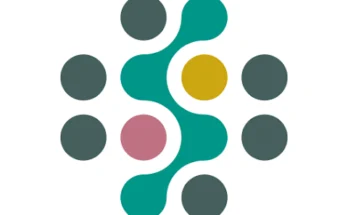Enhancing Mobile Touch Speed: Tips and Techniques
In an age where mobile devices are central to our daily lives, having a fast and responsive touch interface is crucial for an optimal user experience. Slow touch response can lead to frustration and decreased productivity. Fortunately, there are several strategies and techniques you can employ to improve touch speed on your mobile device.
1.Update Your Software
Keeping your mobile operating system and apps up to date is essential. Software updates often include performance enhancements and bug fixes that can improve touch sensitivity and responsiveness. Ensure that both your OS and all installed apps are running the latest versions to benefit from these improvements.
2. Optimize System Performance
A laggy touch interface can sometimes be a symptom of a sluggish system. Free up system resources by closing unused apps and clearing cached data. Consider restarting your device regularly to refresh system performance and memory.
3.Calibrate the Touchscreen
Some devices offer touchscreen calibration settings. If your device supports it, recalibrating the touchscreen can improve accuracy and responsiveness. Check your device’s settings or support documentation for guidance on how to calibrate the touchscreen.
4. Adjust Touch Sensitivity Settings
Certain devices allow you to adjust touch sensitivity settings. Increasing the sensitivity can make the screen more responsive to light touches. Look for touch sensitivity or screen sensitivity settings in your device’s display settings menu.
5.Clean the Screen Regularly
Dirt, smudges, and oils on the screen can affect touch sensitivity. Regularly clean your device’s screen with a soft, lint-free cloth to maintain optimal touch performance. Avoid using harsh chemicals that can damage the screen’s coating.
6.Disable Unnecessary Animations
While animations can enhance the visual appeal of your device, they can also slow down touch responsiveness. Disabling or reducing animations in your device’s settings can help improve touch speed. Look for options related to “Developer Options” or “Accessibility” to make these adjustments.
7.Use a Screen Protector Wisely
Some screen protectors can interfere with touch sensitivity. If you’re using a screen protector, ensure it is compatible with your device and does not hinder touch performance. Consider trying different types or brands if you notice reduced touch responsiveness.
8. Check for Hardware Issues
If touch speed problems persist despite software and settings adjustments, there might be a hardware issue. In such cases, consulting a professional technician or reaching out to the device manufacturer for support may be necessary.
9. Avoid Overloading the Device
Running too many resource-intensive apps simultaneously can affect touch responsiveness. Try to manage your device’s workload by closing apps that are not in use and avoiding heavy multitasking.
10.Enable High-Performance Mode
Some devices come with a high-performance mode that prioritizes processing power for improved responsiveness. Enabling this mode can boost touch performance but may impact battery life.
By following these tips and techniques, you can enhance the touch speed and overall responsiveness of your mobile device, leading to a more efficient and enjoyable user experience.
Enhancing Mobile Touch Speed: Tips and Techniques
In an age where mobile devices are central to our daily lives, having a fast and responsive touch interface is crucial for an optimal user experience. Slow touch response can lead to frustration and decreased productivity. Fortunately, there are several strategies and techniques you can employ to improve touch speed on your mobile device.
1.Update Your Software
Keeping your mobile operating system and apps up to date is essential. Software updates often include performance enhancements and bug fixes that can improve touch sensitivity and responsiveness. Ensure that both your OS and all installed apps are running the latest versions to benefit from these improvements.
2. Optimize System Performance
A laggy touch interface can sometimes be a symptom of a sluggish system. Free up system resources by closing unused apps and clearing cached data. Consider restarting your device regularly to refresh system performance and memory.
3. Calibrate the Touchscreen
Some devices offer touchscreen calibration settings. If your device supports it, recalibrating the touchscreen can improve accuracy and responsiveness. Check your device’s settings or support documentation for guidance on how to calibrate the touchscreen.
4. Adjust Touch Sensitivity Settings
Certain devices allow you to adjust touch sensitivity settings. Increasing the sensitivity can make the screen more responsive to light touches. Look for touch sensitivity or screen sensitivity settings in your device’s display settings menu.
5.Clean the Screen Regularly
Dirt, smudges, and oils on the screen can affect touch sensitivity. Regularly clean your device’s screen with a soft, lint-free cloth to maintain optimal touch performance. Avoid using harsh chemicals that can damage the screen’s coating.
6. Disable Unnecessary Animations
While animations can enhance the visual appeal of your device, they can also slow down touch responsiveness. Disabling or reducing animations in your device’s settings can help improve touch speed. Look for options related to “Developer Options” or “Accessibility” to make these adjustments.
7.Use a Screen Protector Wisely
Some screen protectors can interfere with touch sensitivity. If you’re using a screen protector, ensure it is compatible with your device and does not hinder touch performance. Consider trying different types or brands if you notice reduced touch responsiveness.
8.Check for Hardware Issues
If touch speed problems persist despite software and settings adjustments, there might be a hardware issue. In such cases, consulting a professional technician or reaching out to the device manufacturer for support may be necessary.
9. Avoid Overloading the Device
Running too many resource-intensive apps simultaneously can affect touch responsiveness. Try to manage your device’s workload by closing apps that are not in use and avoiding heavy multitasking.
10.Enable High-Performance Mode
Some devices come with a high-performance mode that prioritizes processing power for improved responsiveness. Enabling this mode can boost touch performance but may impact battery life.
11.Optimize App Performance
Certain apps may be poorly optimized and cause touch lag. Ensure that you only use well-optimized apps and check for updates that might improve their performance. If an app consistently causes issues, consider alternatives or report the problem to the developer.
12.Reset to Factory Settings
As a last resort, if all other methods fail, performing a factory reset can resolve persistent touch performance issues. Be sure to back up your data before doing so, as this will erase all data on your device and restore it to its original settings.
13.Check for Background Processes
Background processes and apps can consume system resources and affect touch responsiveness. Use your device’s task manager to identify and close any background apps or processes that might be affecting performance.
14.Use Official Accessories
When using accessories like styluses or external keyboards, ensure they are compatible with your device. Poorly designed or incompatible accessories can interfere with touch performance.
15.Protect Against Overheating
Overheating can impact touch screen performance. Avoid using your device in direct sunlight or in extremely hot conditions. If your device gets excessively hot, let it cool down before using it again.
Download App
By following these expanded tips and techniques, you can enhance the touch speed and overall responsiveness of your mobile device, leading to a more efficient and enjoyable user experience. Regular maintenance and mindful usage can make a significant difference in touch performance.