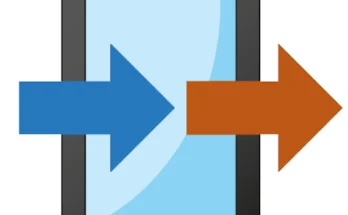Editing Overlays: A Comprehensive Guide to Enhancing Your Visual Content
In today’s fast-paced digital world, the visual appeal of content can make or break an audience’s engagement. Whether you’re creating a YouTube video, social media post, or a presentation, adding overlays can significantly elevate the aesthetic and professionalism of your content. Overlays are graphical elements added to videos or images, such as text, icons, borders, and animations, that can help communicate a message more effectively. This article delves deep into the concept of editing overlays, their importance, types, and the best practices for using them in various media projects.
What Are Overlays?
An overlay, in the context of visual content creation, is a layer of graphic elements added on top of the base media (video or image) that enhances the visual storytelling. These elements can serve different purposes such as text for subtitles, logo placement, decorative designs, and even animated effects. Overlays are used to modify the look and feel of media while maintaining or improving its core message.
In video production, overlays are often used to provide additional context or highlight certain elements without affecting the underlying content. Similarly, in image editing, overlays can enhance the mood, add style, or reinforce a theme.
Types of Overlays
There are several types of overlays, each serving a unique purpose. Here are the most common types you’ll encounter in media editing:
1. Text Overlays
Text overlays are one of the most common types, used in everything from social media posts to corporate videos. These can include titles, captions, subtitles, or annotations. Text overlays are essential for communicating key information clearly, such as a call to action, speaker names, or key points in a video.
- Subtitles: These are typically used in videos to display spoken words, ensuring accessibility for viewers who may not understand the language or those who are hearing impaired.
- Annotations: These are brief, often clickable, notes used to provide additional information, guide the viewer, or direct them to further content.
- Titles and Credits: Titles introduce the content, while credits provide acknowledgment at the end of a video or film.
2. Image and Logo Overlays
These are visual elements such as logos, watermarks, or branding graphics placed over the content to reinforce the identity of the creator or company. In professional settings, these overlays are critical for brand consistency and ensuring that the content is attributed correctly.
- Logos: A small company or channel logo often appears in the corner of the video to prevent unauthorized use while providing brand recognition.
- Watermarks: These are semi-transparent logos or text used to protect content from being copied or stolen. They are commonly used by photographers and videographers.
- Product Images: In product-related videos or promotional materials, images of products can be overlaid to highlight specific items.
3. Animated Overlays
These overlays are dynamic and use movement or effects to create visual interest or guide attention. Animation can be subtle, such as a fading text or border, or more complex with motion graphics. Animated overlays are widely used in marketing videos, explainer videos, and gaming videos.
- Lower Thirds: These are animated text banners usually placed at the bottom of the screen. They can contain information like a person’s name, job title, or location.
- Transitions: Animated transitions can be used to change scenes or sections in a smooth and visually engaging way.
- Motion Graphics: These are animated images or visual effects that can be used to highlight key points, emphasize a product, or create engaging visual storytelling.
4. Shape and Pattern Overlays
Shapes and patterns are used to create a more polished and consistent look across content. They may be used to frame a subject, create sections, or add depth to a visual.
- Frames and Borders: These simple yet effective overlays can help delineate sections of a video or image.
- Background Patterns: Background overlays can add texture or depth to a video, helping to set the tone or aesthetic.
- Geometric Shapes: Triangles, circles, and other shapes can be used to emphasize specific areas of the content, guiding the viewer’s eye where needed.
5. Color Overlays
Color overlays are often used to alter the mood or tone of the media. By applying a semi-transparent color layer over the base media, you can create a warmer or cooler atmosphere, highlight certain elements, or unify a diverse set of shots in a project.
- Gradient Overlays: Gradients smoothly transition between two or more colors, adding depth or focus to a scene.
- Tinting: Applying a tint to a video or image helps to set a specific mood—blue for a calm, professional look, or orange for warmth and excitement.
Why Use Overlays?
Overlays can serve a wide range of purposes in video and image editing. Here are several reasons why incorporating overlays can be beneficial:
- Enhanced Communication
Overlays such as text, annotations, and subtitles provide clear and concise information to your audience. This is especially important for educational content or explainer videos where details must be clearly conveyed. - Branding and Recognition
By adding logos or consistent design elements, you reinforce your brand identity. Overlays can help your audience instantly recognize your content, fostering loyalty and professionalism. - Aesthetic Appeal
Overlays can elevate the look and feel of your media. Whether you want to add polish, highlight certain elements, or create visual interest, overlays offer endless creative possibilities to enhance your project. - Engagement and Call to Action
For marketing or promotional content, overlays are an excellent tool to direct your audience’s actions. Calls to action (CTAs) overlaid on the screen can encourage viewers to subscribe, buy, or visit a website. - Storytelling and Mood Setting
Certain overlays, such as color tints or animated backgrounds, can help convey the intended emotion or atmosphere. Whether it’s a sense of excitement, calmness, or urgency, overlays are an effective tool for reinforcing your narrative.
How to Edit Overlays Effectively
To make sure that your overlays enhance your content and not overwhelm it, it’s important to follow some best practices when editing.
1. Consistency in Design
Whether you are creating a series of videos, a presentation, or social media content, maintaining a consistent style across overlays is crucial. Use the same font, color palette, and design elements to ensure a cohesive look.
2. Use Overlays Sparingly
While overlays are useful, overloading your content with too many graphical elements can distract or confuse your audience. Keep your overlays minimal and purposeful, only using them when they add value to the content.
3. Placement Matters
The placement of overlays should complement the existing media. For example, placing a logo in the corner ensures that it doesn’t distract from the main subject of the video. Similarly, text overlays should be placed in areas with ample empty space to ensure readability.
4. Consider Timing for Animated Overlays
If you’re working with animated overlays, timing is key. A well-timed animation can emphasize a key moment in the content, while poor timing can make the animation feel disconnected. Ensure that any movement in overlays doesn’t detract from the message but rather complements the action.
5. Match the Overlay with the Content’s Tone
The type of overlay used should align with the tone of the content. For example, a corporate video may call for clean, professional overlays, while a gaming video might benefit from bright, dynamic animations. Tailor your overlays to fit the narrative, aesthetic, and goal of the media.
6. Optimize for Different Platforms
Overlays should be optimized for the platform where the content will be published. For example, in social media videos, the safe zones (the area that won’t be cut off) should be considered when placing logos or text. Additionally, different platforms may have specific guidelines or recommendations for overlay formats and sizes.
Popular Tools for Editing Overlays
Creating and editing overlays has become more accessible thanks to a wide range of software tools, whether you’re working with images or videos. Here are some of the most popular tools you can use:
1. Adobe Premiere Pro
Adobe Premiere Pro is one of the most powerful video editing software, offering a wide array of tools to add and animate overlays in your video projects. You can create custom text overlays, add animated transitions, and place images or logos with precision.
2. Final Cut Pro
Final Cut Pro, popular among Mac users, provides robust features for overlay editing. With a range of effects and templates, Final Cut Pro allows for seamless integration of overlays into your video timeline.
3. Canva
For beginners or those creating static visuals (like social media posts or presentations), Canva offers a simple, user-friendly interface for adding text, logos, and other graphic overlays. Canva’s drag-and-drop feature makes it easy to design overlays.
4. DaVinci Resolve
DaVinci Resolve is a professional video editing software known for its advanced color correction and editing capabilities. It offers great options for both static and animated overlays, as well as high-quality effects.
5. Kinemaster
For mobile users, Kinemaster provides an intuitive platform for editing overlays on your videos. With its user-friendly interface, you can add and animate overlays easily on both Android and iOS devices.
Download
Overlays are powerful tools in the world of video and image editing, providing endless creative opportunities to enhance your content. Whether you’re adding text to explain a concept, incorporating a logo for brand recognition, or using animations to engage your audience, overlays can help make your content more dynamic, professional, and effective. By understanding the different types of overlays and following best practices in editing, you can create visually compelling content that resonates with your audience. So, the next time you sit down to edit, remember the potential overlays have to elevate your project and captivate your viewers.
![Download Animated Arrows[85] Download Animated Arrows[85]](https://apktek.com/wp-content/uploads/2025/06/maxresdefault-2-2-348x215.jpg)