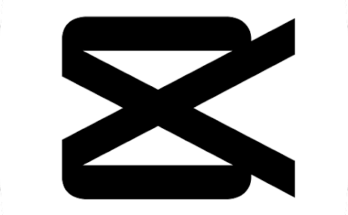To improve your internet speed, you can try the following steps:
1. Check your internet plan:
Ensure you have a high-speed internet plan from your ISP.
2. Restart your modem/router:
Sometimes, a simple restart can resolve temporary issues.
3. Optimize Wi-Fi signal:
Position your router in a central location and away from obstructions. Consider using a Wi-Fi extender for better coverage.
4. Use a wired connection:
If possible, connect your device directly to the router with an Ethernet cable for a more stable and faster connection.
5. Update firmware:
Check for firmware updates for your modem/router and apply them if available.
6. Close background applications:
Shut down unnecessary apps and processes using your internet connection.
7. Clear cache and cookies:
Regularly clear your browser’s cache and cookies to improve browsing speed.
8. Use a different DNS server:
Switch to a faster DNS server, like Google DNS or Cloudflare DNS.
9. Limit connected devices:
Too many devices using the internet simultaneously can slow it down. Disconnect unused devices.
10. Contact your ISP:
If you’ve tried everything and still experience slow speeds, contact your internet service provider to check for any technical issues or to upgrade your plan if needed.
Sure, here are some additional tips to further improve your internet speed:
11. Consider upgrading your equipment:
Older routers or modems may not support faster speeds. Investing in newer, more advanced equipment can make a difference.
12. Enable Quality of Service (QoS):
If your router supports it, enable QoS to prioritize certain applications or devices for smoother performance.
13. Use a wired connection for gaming or streaming:
For activities that require a stable and fast connection, such as online gaming or streaming, using an Ethernet cable is recommended.
14. Manage bandwidth-hogging apps:
Identify applications or devices that consume a lot of bandwidth and limit their usage during peak hours.
15. Use a different Wi-Fi channel:
If you live in an area with many Wi-Fi networks, changing the channel on your router can reduce interference and improve speed.
16. Optimize your browser settings:
Adjust your browser’s settings to load pages faster, like enabling data compression or disabling unnecessary plugins.
17. Install a reliable antivirus and anti-malware software:
Malware or viruses can slow down your internet. Keep your devices protected to maintain optimal speed.
18. Consider a mesh network:
If you have a large home with Wi-Fi dead spots, a mesh network can help extend coverage and provide
better speeds throughout your space.:
For large files or downloads, consider using a wired connection to get maximum speed.
20. Monitor and test your internet speed:
Regularly check your internet speed with online speed tests to ensure you’re getting the speeds you’re paying for.
Remember that the internet speed you experience can also be influenced by factors outside your control, such as server congestion, website traffic, and overall internet traffic in your area. However, implementing these tips should help you get the best possible internet speed under your current circumstances.
Certainly! Here are some additional tips to further boost your internet speed:
21. Use an ad blocker:
Advertisements can slow down website loading times. Installing an ad blocker can help speed up your browsing experience.
22. Enable browser caching:
Adjust your browser settings to store certain elements of websites locally, reducing the need to re-download them each time you visit the same site.
23. Optimize your device’s performance:
Keep your device clean from unnecessary files and applications that might be consuming resources and affecting your internet speed.
24. Check for background downloads:
Make sure no automatic updates or downloads are running in the background, as they can use up your bandwidth.
25. Secure your Wi-Fi network:
Set a strong password for your Wi-Fi to prevent unauthorized users from connecting and using up your bandwidth.
26. Disable auto-play videos and media:
Many websites have auto-playing videos, which can slow down your browsing. Disable auto-play whenever possible.
27. Use a wired connection for video conferencing:
For important video calls, using an Ethernet connection can ensure a more stable and reliable connection.
28. Utilize browser extensions for speed:
Consider using browser extensions specifically designed to optimize internet speed and performance.
29. Check for malware and viruses:
Regularly scan your devices for malware and viruses, as they can cause slowdowns and affect your internet speed.
30. Time your internet usage:
If your ISP has specific peak hours with higher traffic, try to schedule intensive activities during off-peak times for faster speeds.
31. Contact your ISP for assistance:
If you’ve tried all the tips and are still experiencing slow internet, contact your ISP for support and to ensure there are no network issues.
Remember, the effectiveness of these tips can vary based on your specific internet setup and service provider. Regular maintenance and optimization of your devices and network will contribute to a better overall internet experience.
Of course! Here are some additional tips to continue improving your internet speed:
32. Use a wired connection for online backups:
When backing up large amounts of data to cloud services, consider using an Ethernet connection for faster and more reliable transfers.
33. Optimize your router’s settings:
Access your router’s settings page and look for options like “Quality of Service (QoS)” or “Dynamic Frequency Selection (DFS)” to fine-tune performance.
34. Adjust your router’s channel width:
If you have a dual-band router, experiment with different channel width settings to find the most efficient one for your devices.
35. Update network drivers:
Make sure your computer’s network drivers are up-to-date to ensure optimal performance.
36. Use a download manager:
For large downloads, use a download manager that can handle interruptions and resume downloads, reducing the risk of starting over due to a connection drop.
37. Consider a wired access point:
If you have a large home or office space, consider adding wired access points to extend your network coverage and improve speeds in distant areas.
38. Use a content delivery network (CDN):
When accessing popular websites or streaming services, some CDNs can serve content from servers closer to your location, leading to faster loading times.
39. Prioritize critical devices:
On some routers, you can set device priorities to ensure that certain devices get more bandwidth when needed.
40. Monitor bandwidth usage:
Use network monitoring tools to identify devices or applications that consume excessive bandwidth, allowing you to manage them effectively.
41. Disable browser extensions:
Some browser extensions can slow down your internet speed. Disable or remove unnecessary extensions to improve performance.
42. Optimize your DNS cache:
Clearing your DNS cache can help resolve website addresses faster and speed up browsing.
43. Upgrade to a faster DNS server:
Use benchmarking tools to find the fastest DNS server for your location and switch to it for improved response times.
44. Consider a wired connection for online gaming:
For the lowest latency and most stable connection, use a wired Ethernet connection when gaming online.
45. Monitor router firmware updates:
Keep an eye out for firmware updates from your router manufacturer to ensure you have the latest performance improvements and bug fixes.
Remember that achieving the fastest internet speed possible depends on various factors, including your ISP’s infrastructure and your geographical location. Experiment with these tips and find what works best for your specific setup to enhance your internet speed and overall online experience.

![Video Face Smoothing App For[Android&iPhone] Video Face Smoothing App For[Android&iPhone]](https://apktek.com/wp-content/uploads/2024/07/492x0w-1-348x215.webp)
![Bes Photo Editing App[Android&iPhone] Bes Photo Editing App[Android&iPhone]](https://apktek.com/wp-content/uploads/2024/07/492x0w-348x215.webp)